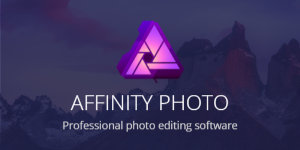 Affinity Photo is a Serif product. Serif’s PhotoPlus had been my photo editor of choice since 2001 when I started using Version 4.0. More than a dozen releases later, at Version 6X, I was still using it although I sensed the end of our relationship was near. In the My Apps PhotoPlus post I wrote of feeling like a Beta Max user in a VHS world. (Younger readers may have to Google that.) Most people I knew used PhotoShop. Not one of them used PhotoPlus. But what really got me to thinking about moving on was that PhotoPlus seemed to have reached an odd sort of dead-end. I had no wish list of features, so it didn’t bother me that new releases added very few. What did bother me was the tweaking for tweaking’s sake of existing features. Someone must have thought the tweaks were good but I found some actually detrimental to the way I worked. I wasn’t about to spend big bucks on Adobe’s full featured PhotoShop Creative Suite but their Elements product was only a few dollars more than PhotoPlus and seemed to have everything I needed and most of what I merely wanted. I started thinking it was about time to jump ship.
Affinity Photo is a Serif product. Serif’s PhotoPlus had been my photo editor of choice since 2001 when I started using Version 4.0. More than a dozen releases later, at Version 6X, I was still using it although I sensed the end of our relationship was near. In the My Apps PhotoPlus post I wrote of feeling like a Beta Max user in a VHS world. (Younger readers may have to Google that.) Most people I knew used PhotoShop. Not one of them used PhotoPlus. But what really got me to thinking about moving on was that PhotoPlus seemed to have reached an odd sort of dead-end. I had no wish list of features, so it didn’t bother me that new releases added very few. What did bother me was the tweaking for tweaking’s sake of existing features. Someone must have thought the tweaks were good but I found some actually detrimental to the way I worked. I wasn’t about to spend big bucks on Adobe’s full featured PhotoShop Creative Suite but their Elements product was only a few dollars more than PhotoPlus and seemed to have everything I needed and most of what I merely wanted. I started thinking it was about time to jump ship.
An opportunity to do just that came along in 2016 with the purchase of a new computer. Switching computers means transferring existing software or acquiring new, and I did a little of both. For my photo editing needs, I planned to acquire PhotoShop Elements rather than transferring PhotoPlus 6X but Serif came up with some news and an offer that resulted in me doing neither. The news also offered a little insight into the “odd sort of dead-end” behavior I’d noted with PhotoPlus. Affinity was an entirely new-from-the-ground-up product. It was initially developed for Apple’s macOS and had been shipping for that platform for a year or more. The news was that it was now available for MS Windows. Apparently PhotoPlus for Windows really had been a dead ended product for some time.
The offer was much like those I’d seen with each new PhotoPlus release. Current owners could get the new software at a heavily discounted price. I’d long before decided that I wouldn’t spend any more money on Serif’s PhotoPlus and I didn’t. Instead, I spent money on Serif’s Affinity.
I have no regrets. The Apple version of Affinity had some very positive reviews and had even received an award or two. It was at least as powerful as PhotoPlus and both were more powerful than I needed. From the start Affinity Photo for Windows was fully featured with few problems. I’ve a hunch that the Apple version being around for a while had something to do with that. In addition, a nice collection of video tutorials was available. Those came in really handy in getting up to speed on the new product.
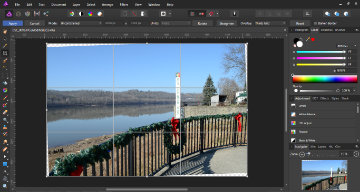 For me, up to speed isn’t all that fast. I’m basically a resize, rotate, and crop sort of guy. I was nearly at speed once those were mastered. I do, on occasion, dabble with tone a bit and do a little touch-up work. About as fancy as I ever get is the rare collage or the slightly less rare HDR. Accomplishing these with Affinity is quite different than with PhotoPlus but I eventually figured it out. I’m a long way from being a master of the software but I manage to do what I need.
For me, up to speed isn’t all that fast. I’m basically a resize, rotate, and crop sort of guy. I was nearly at speed once those were mastered. I do, on occasion, dabble with tone a bit and do a little touch-up work. About as fancy as I ever get is the rare collage or the slightly less rare HDR. Accomplishing these with Affinity is quite different than with PhotoPlus but I eventually figured it out. I’m a long way from being a master of the software but I manage to do what I need.
Is Affinity better than PhotoPlus? Yes, if for no other reason than it gets a nice clean start without the baggage and limits of a product that has been tweaked and twisted for many years. Is it better than PhotoShop Elements? Probably, but I’m no expert on either so can’t say for sure or even explain how it might be. Is it better than the full PhotoShop? I’m guessing not although some people who demand a lot more from their photo editor than I do consider it a worthy competitor. Even if that’s a stretch, and I’m not saying it is, I’m thinking that Affinity is worth a look from anyone not tied to PhotoShop by corporate decree or something similar. Maybe the truly discerning can see differences in output quality or maybe there’s something missing that real photographers depend on. I don’t know. I do know that it does what I need for about half the price of PhotoShop Elements or a little bit less than two monthly payments on a PhotoShop Creative Cloud annual subscription.

 It looks like Garmin BaseCamp first appeared in 2008. I don’t recall when I first downloaded it but I do recall that it sucked. I use Garmin hardware and Garmin software is required to communicate with it. BaseCamp was the intended replacement for their MapSource program and, while I was hardly a fan of MapSource, at least it didn’t crash or hangup too often. Early BaseCamp did both somewhat regularly and its user interface was no more intuitive to me than MapSource’s. I put off switching as long as I could but the day came when I was forced to replace a program I didn’t like at all with one I disliked even more.
It looks like Garmin BaseCamp first appeared in 2008. I don’t recall when I first downloaded it but I do recall that it sucked. I use Garmin hardware and Garmin software is required to communicate with it. BaseCamp was the intended replacement for their MapSource program and, while I was hardly a fan of MapSource, at least it didn’t crash or hangup too often. Early BaseCamp did both somewhat regularly and its user interface was no more intuitive to me than MapSource’s. I put off switching as long as I could but the day came when I was forced to replace a program I didn’t like at all with one I disliked even more.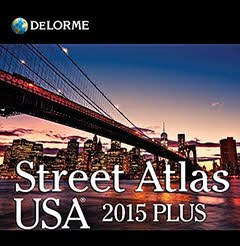 DeLorme Street Atlas is one of my oldest tools. I started using it in 2001. I’ve talked about it in a few posts but was surprised to see that it has never been the primary focus of a post. The reason, I suppose, is the old story of taking something for granted until you lose it. The first version I used was 9.0. There were a few more numbered revisions and a misstep into a Road Warrior version before the numeric year was used in the product name and a string of annual releases began. I didn’t grab every one. I more or less fell into biennial mode and upgraded just every other year. 2016 was to be my next planned update but plans changed. In early 2016 Garmin closed a deal to acquire DeLorme and all Street Atlas development was stopped. 2015 was the final version produced. This first post with DeLorme in the title will also be the last.
DeLorme Street Atlas is one of my oldest tools. I started using it in 2001. I’ve talked about it in a few posts but was surprised to see that it has never been the primary focus of a post. The reason, I suppose, is the old story of taking something for granted until you lose it. The first version I used was 9.0. There were a few more numbered revisions and a misstep into a Road Warrior version before the numeric year was used in the product name and a string of annual releases began. I didn’t grab every one. I more or less fell into biennial mode and upgraded just every other year. 2016 was to be my next planned update but plans changed. In early 2016 Garmin closed a deal to acquire DeLorme and all Street Atlas development was stopped. 2015 was the final version produced. This first post with DeLorme in the title will also be the last.
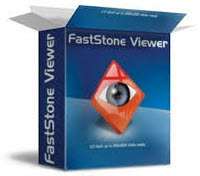
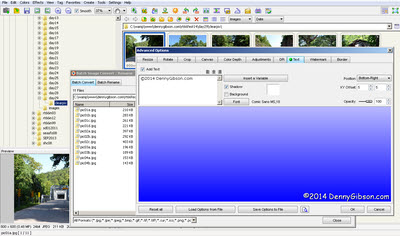 Like Easy Thumbnails, FastStone Viewer is a whiz at batch processing. The long list of supported functions includes the ability to add text or graphic watermarks. I use text which is really easy to change when a new year rolls around. I can even change it temporarily when I occasionally use a photo someone else has taken.
Like Easy Thumbnails, FastStone Viewer is a whiz at batch processing. The long list of supported functions includes the ability to add text or graphic watermarks. I use text which is really easy to change when a new year rolls around. I can even change it temporarily when I occasionally use a photo someone else has taken. I am a fan of RSS. I subscribe to a number of feeds and I publish a few. I even know what the acronym stands for. Maybe. Unfortunately, the words behind the letters have changed over the years so that discussing the acronym is more involved than discussing either the concept or its application. If you already know — or don’t care — about RSS, feel free to skip to the sentence in bold. If you want to know even more than I am about to tell, go
I am a fan of RSS. I subscribe to a number of feeds and I publish a few. I even know what the acronym stands for. Maybe. Unfortunately, the words behind the letters have changed over the years so that discussing the acronym is more involved than discussing either the concept or its application. If you already know — or don’t care — about RSS, feel free to skip to the sentence in bold. If you want to know even more than I am about to tell, go 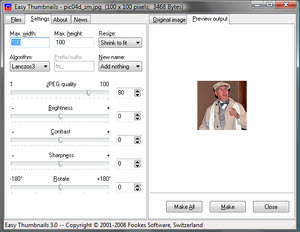 My first attempt at writing this post got all bound up in explaining why I do thumbnails the way I do. As I rearranged the second paragraph for the third or fourth time, I heard my own echo from long ago, “If it’s this hard to write, it’s going to be a bitch to read.” That’s usually a pretty good signal that a basic rethink is in order. When I stepped back, I quickly realized two things. One, some of my reasons are truly arbitrary and naturally hard to explain, and two, nobody cares. There aren’t many who care if I do something, fewer care how, and the number who care why has to be near zero. If someone does want to know why, just ask and I’ll be happy to explain and ‘fess up to the arbitrary bits. For now, I’m just going to talk about how I do them and how Easy Thumbnails fits in.
My first attempt at writing this post got all bound up in explaining why I do thumbnails the way I do. As I rearranged the second paragraph for the third or fourth time, I heard my own echo from long ago, “If it’s this hard to write, it’s going to be a bitch to read.” That’s usually a pretty good signal that a basic rethink is in order. When I stepped back, I quickly realized two things. One, some of my reasons are truly arbitrary and naturally hard to explain, and two, nobody cares. There aren’t many who care if I do something, fewer care how, and the number who care why has to be near zero. If someone does want to know why, just ask and I’ll be happy to explain and ‘fess up to the arbitrary bits. For now, I’m just going to talk about how I do them and how Easy Thumbnails fits in.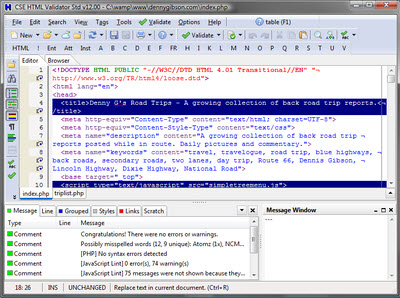
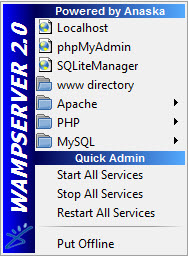
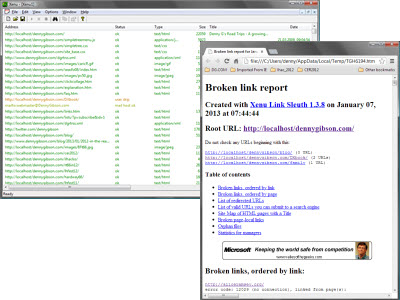
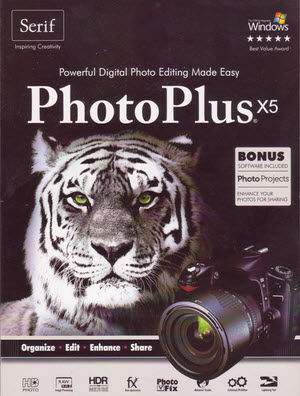 I found
I found 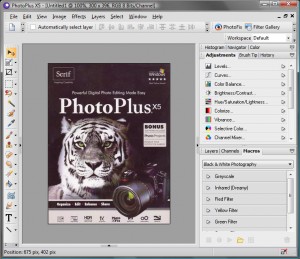
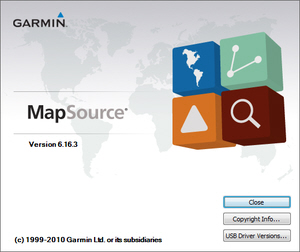 I started using Garmin’s MapSource when I got that first GPS back in 1999. That
I started using Garmin’s MapSource when I got that first GPS back in 1999. That 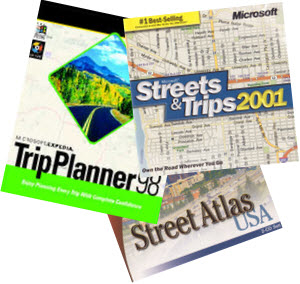 I really don’t remember it but there is hard proof that I used Microsoft Expedia Trip Planner 98 to plot a drive to Florida even before my first documented trip on Route 66 in 1999. In January of that year, my girl friend, Chris, and I drove to Daytona for the Rolex 24 Hour Race then to Pass Christian, Mississippi, to visit my daughter. The photos used in that first practice page I mentioned in the
I really don’t remember it but there is hard proof that I used Microsoft Expedia Trip Planner 98 to plot a drive to Florida even before my first documented trip on Route 66 in 1999. In January of that year, my girl friend, Chris, and I drove to Daytona for the Rolex 24 Hour Race then to Pass Christian, Mississippi, to visit my daughter. The photos used in that first practice page I mentioned in the